General information
Index
1 Appearance of the R2 Docuo desktop application
Appearance of the R2 Docuo desktop application
The R2 Docuo desktop application allows you to view stored documents in various ways and to access various system configuration utilities.
The following image shows the appearance of the main window along with a brief description of the main buttons:
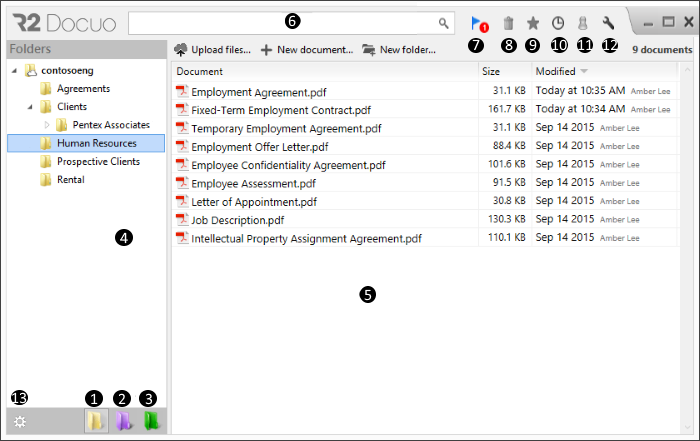
- Folders view
Shows all the documents that the user can view, organized by folder where they are saved, just as in any other file browser.
In the upper level of the folder tree there is the root folder, named as the accessed repository id. It has a cloud icon over it.
- Categories view
In R2 Docuo files can be stored in a folder, and also belong to a category. The Categories view shows the documents classified by the category to which they belong irrespective of the folder where they are located.
- Queries view
Shows documents based on query parameters or conditions set by the user.
- Tree
Shows the structure of the folders, categories or queries created in R2 Docuo.
This area displays the documents contained in the folder, category or query selected from the tree.
If the selected folder, category or query contains more than 100 documents, the list of results will initially display the first 100. To show all documents, you will need to click on the text "Showing 100 of xxxx" which appears in the top right of the results list.

- Search bar
R2 Docuo allows you to quick search documents by name, path or any value of document metadata. To use the search bar, just start typing in it, as you would in any search engine.
- Service announcements
This icon will appear when any new service announcements are created for particular users / collaborators to see you can view all new news and already read news.
- Recycling Bin
This button only appears when a document or folder has been deleted. The trash can be automatically restored or deleted manually. If no action is carried out on them, they are definitively eliminated after 30 days (this time can be set in the options). The administrator can view your trash and any user's.
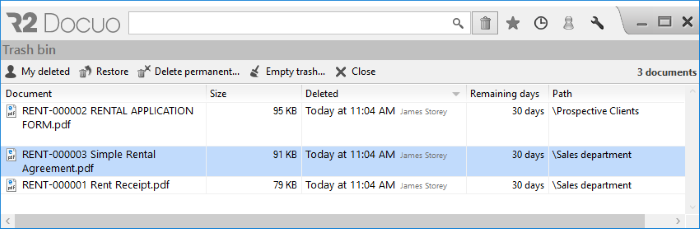
- Favorites view
Shows the list of documents marked as favorites. For more information click here.
- Recent places view
Displays the last 50 documents consulted or modified by the user.
- Notifications area
From the notifications area you can see the comments, reminders or tasks assigned to the documents. For more information click here.
From this button you can modify the password of the connected user, close the current session and, view all service massages in the case of the administrators of R2 Docuo, access the configuration options of R2 Docuo (create users, create contributors or view the storage space Used). For more information click here.
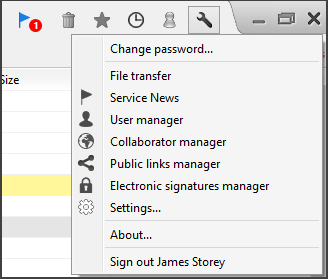
- Folder and category manager
This button opens the folder or category manager depending on the selected browser view. From the manager you can configure each view, create new folders, categories or queries and define customized security settings for the elements in question.
Folder browsing allows you to scan all documentation in a way that is very similar to any document explorer, to the left you see the folder tree and to the right the results list.
At the top of the folder tree a folder with the name of the repository that has been accessed appears, this folder can be easily identified as it has a cloud-shaped icon.
From this folder will hang the rest of the folders created in the repository.
The functionality of the Cloud folder is the same as the other folders in the tree, selecting it shows all the folders hanging from it, it is also possible to upload files or create documents.
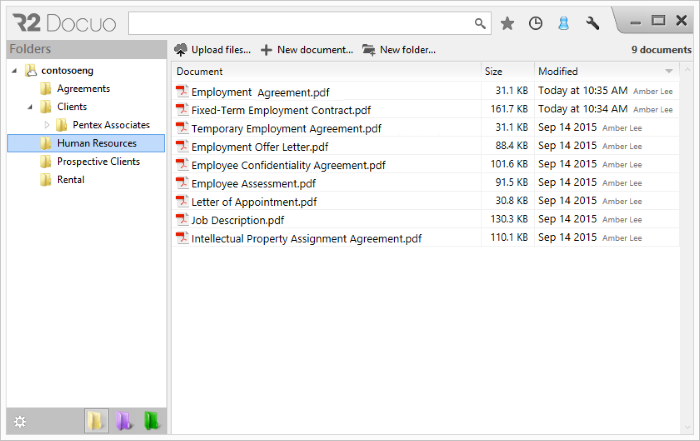
The results list shows the folders and the documents saved in the folder you have selected from the tree irrespective of their category.
Categories allow you to separate documents by "type", to assign metadata, to store the information associated to the document and to assign a process which defines the different states of each document within the organization's workflow.
The Categories view shows the documents that belong to each category irrespective of the folder where they are located.
It is important to note that even though a document may be assigned to a category, it will continue to be saved in a folder.
For more information on how to create a category, click here.
Below you can see some of the main elements of the category view:
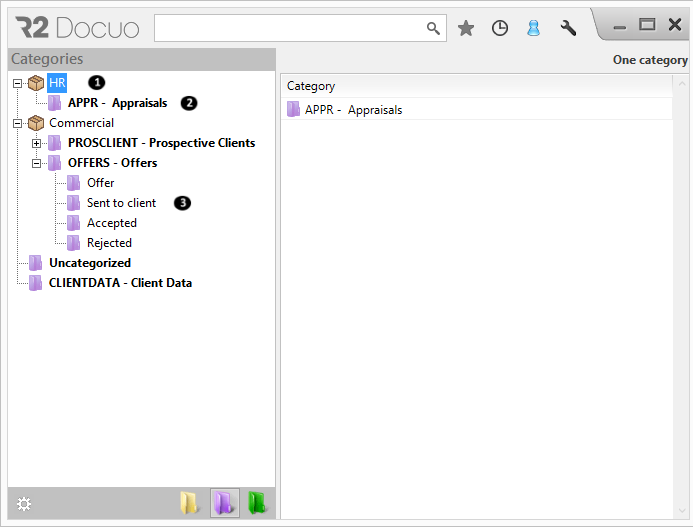
- Category group
These are groupings which help to classify categories as required by the user. Selecting a category group from the list will display the categories belonging to that group.
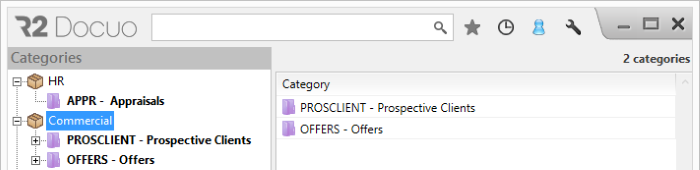
- Category
Categories group together documents by type, e.g. offers, contracts, etc. When you select a category from the tree, the results list will display all the documents that belong to the category you have selected.
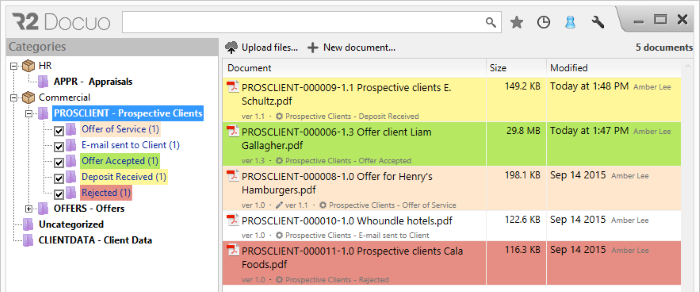
- State of a process
The process is the life cycle followed by an organization's document, and the states are the different steps or stages that make up the process. When you select a state from the categories tree, the results list will display only those documents which are in the state you have selected.
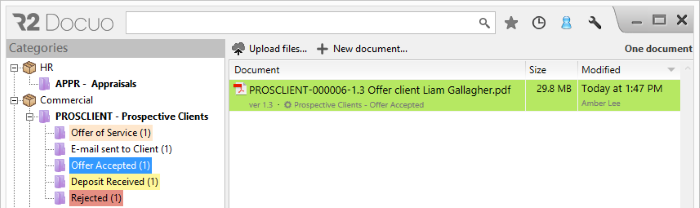
R2 Docuo allows you to exploit the information and the documents stored by creating custom queries based on document metadata:
For more information on how to create queries click here.
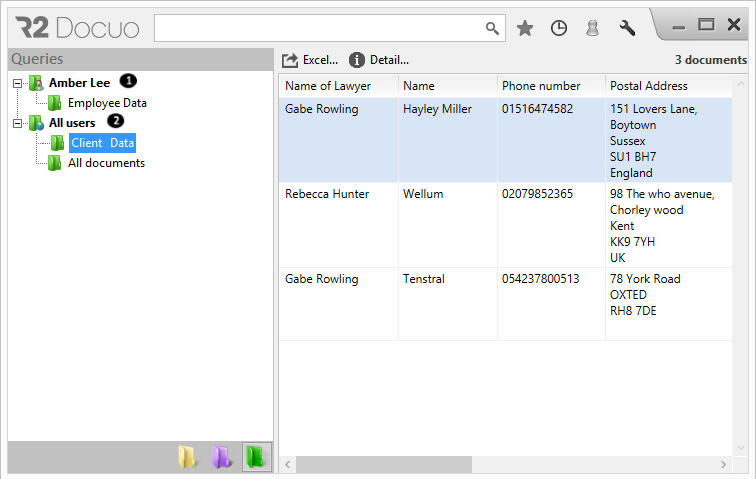
- User queries
These are queries created by the user, which are visible only to the user who creates them. User queries are stored in the node with the user name.
- System queries
These are queries created to be visible to all users. System queries are stored in the "All users" node.
Service news window
This window will allow you to view all new and previously read service news sent to you from R2 Docuo.
The window consists of two tabs.
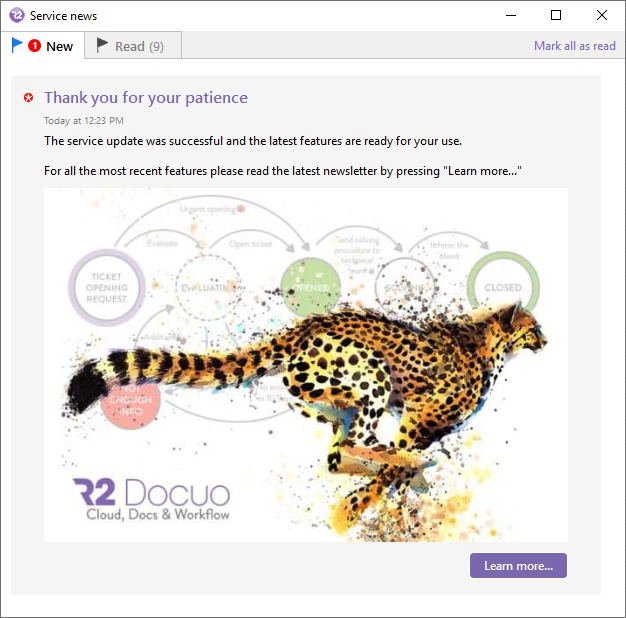
All new unread messages.
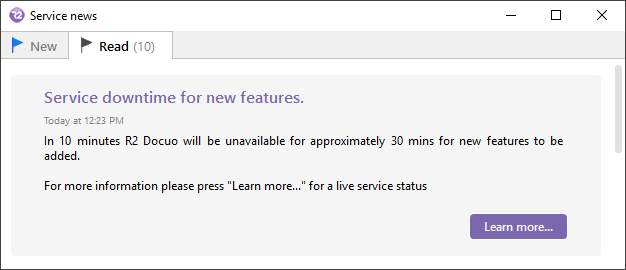
The second tab allows you to view any previously read messages.
If a user / collaborator has not subscribed to the R2 Docuo news letter they will have the option here to subscribe.
The Favorites view gives you quick and easy access to your most important documents.
Each user can mark the most important or most frequently used documents as favorites by clicking on the star that appears beside the document name when you drag the mouse over it .
After clicking the Favorites button (star icon) the document will appear in the Favorites view results list.
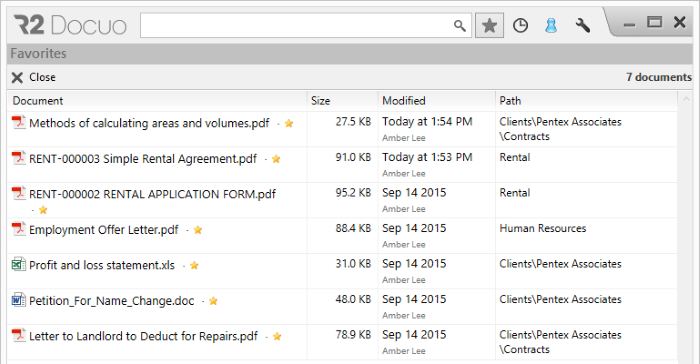
If the document is no longer relevant for the user, it can be removed from Favorites by clicking the star that appears next to the document name.
The recent documents view opens by clicking the clock icon on the top right of the R2 Docuo window.
This view displays the last 50 documents consulted or modified by the user ordered from the most recent downwards.
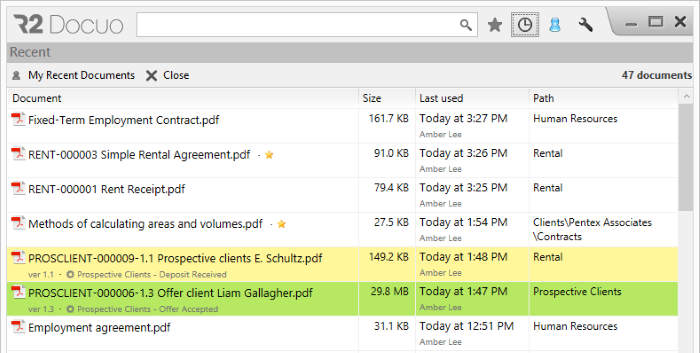
It is possible to view the recent documents modified by all users by clicking "My recent documents" and then selecting "All users".
In R2 Docuo, every document has its own collaborative display where any user can leave comments, place appointments in the calendar or define tasks for the user or for others.
When you login to R2 Docuo if there are any notifications pending, the notifications area will pop up automatically.
To enter or close this area you will need to click on the person icon in the top left of the R2 Docuo window.
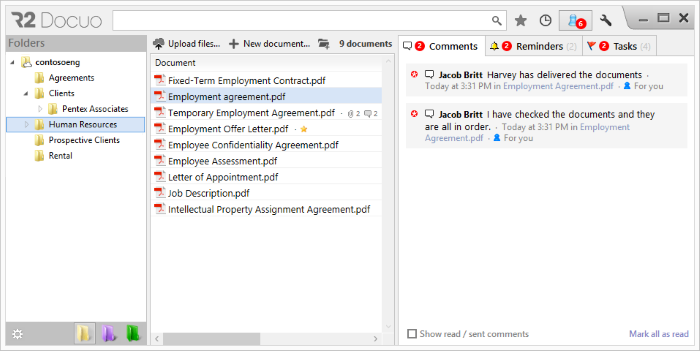
In the notifications area, users can view document tracking created by the users or by interested parties separated by tabs, with one tab for each type of tracking.
This area also displays reminders and tasks outstanding, and can be used to mark tasks as completed or to view former reminders.
